
Book description
This new book, written specifically for this version of the software, not only offers the basics of how to create, save, set up, run, and print a basic bullets-and-background slideshow, but takes you into the world of multimedia, animation, and interactivity. You'll learn how to add pictures, sound, video, animated effects, and controls (buttons and links) to their slides, along with ways to pull text, spreadsheets, and animations created in other programs. You can also create your own reusable design templates and learn to automate repetitive tasks with macros. Learn how to take advantage of advanced functions (such as adding custom background images) that existed in previous PowerPoint versions, but were so cleverly hidden that few people ever found them.
Full Description
Like every other application in Microsoft Office suite, PowerPoint is loaded with features. So many, in fact, that even veterans don't know where to find them all. Microsoft solved this problem in PowerPoint 2007 by redesigning the user interface with a tabbed toolbar that makes features easy to locate and use. PowerPoint 2007 also boasts improved graphics, additional templates, the ability to save custom layouts, and improved collaboration through SharePoint. One thing Microsoft hasn't improved is its poor documentation. To learn the ins and outs of all the features in PowerPoint 2007, Microsoft merely offers online help. If you're familiar with previous versions of the program, you may be lost the first time you fire up the new PowerPoint; or you would be if it weren't for PowerPoint 2007: The Missing Manual.
This new book, written specifically for this version of the software, not only offers the basics of how to create, save, set up, run, and print a basic bullets-and-background slideshow, but takes you into the world of multimedia, animation, and interactivity. You'll learn how to add pictures, sound, video, animated effects, and controls (buttons and links) to their slides, along with ways to pull text, spreadsheets, and animations created in other programs. You can also create your own reusable design templates and learn to automate repetitive tasks with macros. Learn how to take advantage of advanced functions (such as adding custom background images) that existed in previous PowerPoint versions, but were so cleverly hidden that few people ever found them.
PowerPoint 2007 is the great equalizer. Even if you're familiar with previous versions of PowerPoint, when it comes to PowerPoint 2007 you're pretty much in the same boat as someone who's never even heard of presentation software. That's because the entire PowerPoint interface has changed. As you saw in the Introduction, Microsoft has done away with toolbars, renamed and reorganized menu options, and even axed a couple of features.
Fortunately, the new interface makes quite a bit of sense once you get used to it. That's what this chapter is for: to familiarize you with PowerPoint 2007 by walking you through the creation of a basic bullets-and-background slideshow presentation. You'll learn how to create a new slideshow, choose a look and feel, add text and slides, print speaker notes and handouts, and finally, how to unveil your masterpiece.
Part 3 shows you how to jazz up your basic slideshow with diagrams, charts, sounds, animations, and more.
You've got two basic choices when it comes to creating a new presentation:
* You can start from scratch, using a blank canvas. If you're familiar with earlier incarnations of the PowerPoint program, or if you're interested in learning the ins and outs of PowerPoint quickly, then you'll probably want to choose this option. (As daunting as "from scratch" sounds, you don't have to do all the work yourself; Section 1.2 shows you how to apply a canned look and feel—or theme—to your new presentation.)
* You can create a new presentation based on an existing template, theme, or presentation. A template is a generic presentation file designed for you to reuse. Complete with themes (see the box), background images, and even generic content (such as page numbers and placeholder text), templates let you jump-start your presentation by giving you everything you need except your specific content. If you're creating a presentation for your local school board, for example, then you'll need to add the content that describes your findings, conclusions, and suggestions.
Templates are the better option when you need to crank out a presentation in a jiffy. PowerPoint comes with a handful of professionally designed templates and themes, but you can also create presentations based on a template, theme, or presentation that you've previously created, or one that you've found online and downloaded onto your computer.
Additional content appearing in this section has been removed.
Purchase this book now or read it online at Safari to get the whole thing!
Beginning a New Presentation
Content preview•Buy PDF of this chapter|Buy reprint rights for this chapter
You've got two basic choices when it comes to creating a new presentation:
* You can start from scratch, using a blank canvas. If you're familiar with earlier incarnations of the PowerPoint program, or if you're interested in learning the ins and outs of PowerPoint quickly, then you'll probably want to choose this option. (As daunting as "from scratch" sounds, you don't have to do all the work yourself; Section 1.2 shows you how to apply a canned look and feel—or theme—to your new presentation.)
* You can create a new presentation based on an existing template, theme, or presentation. A template is a generic presentation file designed for you to reuse. Complete with themes (see the box), background images, and even generic content (such as page numbers and placeholder text), templates let you jump-start your presentation by giving you everything you need except your specific content. If you're creating a presentation for your local school board, for example, then you'll need to add the content that describes your findings, conclusions, and suggestions.
Templates are the better option when you need to crank out a presentation in a jiffy. PowerPoint comes with a handful of professionally designed templates and themes, but you can also create presentations based on a template, theme, or presentation that you've previously created, or one that you've found online and downloaded onto your computer.
PowerPoint divides these two basic choices into six specific options that are based on whether you want to piggyback your new presentation on an existing template, theme, or presentation. When you fire up PowerPoint and select Office button → New, you see the following six choices for creating a presentation, each of which is described in detail in the following sections:
* Blank and recent. Lets you create either a blank presentation or a presentation based on one of the themes or templates you recently applied to a PowerPoint presentation.
* Installed Templates. Lets you create a presentation based on one of the handful of generic templates that comes with PowerPoint, such as Classic Photo Album or Corporate Presentation.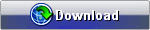
Friday, October 26, 2007
PowerPoint 2007: The Missing Manual
Pass: www.free4vn.org
Subscribe to:
Post Comments (Atom)
1 comment:
http://www.djmal.net/thaspot/members/viagrakaufend
[b]VIAGRA bestellen VIAGRA REZEPTFREI BILLIG[/b]
http://www.serataanime.it/forum2/member.php?u=336
[b]VIAGRA Oesterreich BILLIG BESTELLEN VIAGRA[/b]
VIAGRA BESTELLEN eur 0.85 Pro Pille >> Klicken Sie Hier << BESTELLEN BILLIG VIAGRA CIALIS VIAGRA information VIAGRA REZEPTFREI BESTELLEN
http://www.barroco.comyr.com/member.php?u=3
[b]VIAGRA information PREISVERGLECH BESTELLEN VIAGRA[/b]
[url=http://www.einvestorhelp.com/member.php?u=37776]VIAGRA PREISVERGLECH BESTELLEN[/url] - VIAGRA alternatives
[b]PFIZER VIAGRA VIAGRA REZEPTFREI BESTELLEN[/b]
[b]VIAGRA alternativ PREISVERGLECH VIAGRA REZEPTFREI[/b]
[url=http://www.zonatuning.com/members/viagrakaufend]BILLIG VIAGRA BESTELLEN[/url] - VIAGRA Deutschland
[b]VIAGRA Kaufen VIAGRA[/b]
[b]VIAGRA versand VIAGRA BESTELLEN PREISVERGLECH[/b]
[b]VIAGRA® kaufen
VIAGRA Deutschland
VIAGRA online kaufen
VIAGRA on line
VIAGRA alternativ
VIAGRA rezeptfrei
VIAGRA Kaufen
VIAGRA Apotheke[/b]
Post a Comment